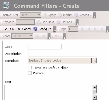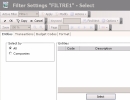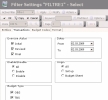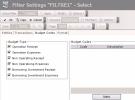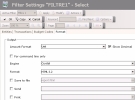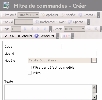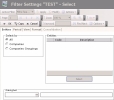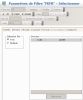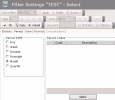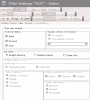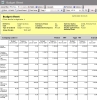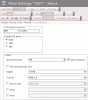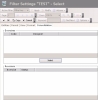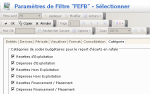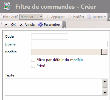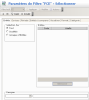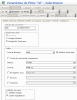The Display Filters for the reports enable you to define the display settings of your budget forecasts.
- The display filters for the Budget Entries Ledger enable you to define the companies, the transaction settings (dates, statuses, budget versions, entered or calculated amounts) and the budget types to include or exclude.
- The display filters for the Budget Sheet report enable you to define in addition to the layout (precision levels, periodic divisions, amounts, data from the Operational Budget or from the Treasury Budget, discrepancy, etc.), selection criteria on the companies, exercise periods, budget exercises and their versions, etc.
- The display filters for the Compare Exercises report enable you to select the budget exercises and codes to be compared, the design associated with the report (it specifies the budget codes and the associated rules), as well as various display settings.
At least one report filter must be set up for each report type, i.e.:
- one report filter for Budget Entries Ledger
- one report filter for Budget Sheet
- one report filter for Compare Exercises
For more information on the application, modification and deletion of filters, see topic Filters.
- In the Filters toolbar of the report page, click the Actions button, then select the Add option.
The creation page for report filters is displayed.
This page enables the definition of unique identification information for the filter.
- Enter a code and a description for the filter in the Code and Description fields.
- Enable the Template Default Filter option, if you want this filter to be applied by default when accessing this report.
- If you want this filter to be only accessible by yourself, select the Private option.
- You may add comments in the Text field (optional).
- Click the Configure button to set up the filter settings.
The configuration page for filter settings is displayed.
If you want to copy the settings of an existing filter, click the Copy From button in the actions bar.
Click here for more information.
The Companies tab enables the definition of the companies for which the transactions have to be included in the report.
- In the Select by area, select one of these options:
- All to display the transactions of all companies
All the set up budget exercises will be displayed in the report.
- Companies to filter the companies
The Select button is enabled in the Companies area. Click this button to display the list of the set up companies. In the contextual window, enable the options corresponding to the companies that you want to select. Click the button 
The selected companies are displayed in the Companies area.
- Go to the Currencies tab.
This tab enables you to select the currencies to include. For example, if you are dealing with a budget in both euros and dollars, you can choose to view exercises in euros only.
- In the Select by area, select your option:
- All to cancel filtering at this level,
- Multiple to enable filtering at this level.
If you selected Multiple, the Currencies area is activated. In this field, click Select to display the set up currencies, then in the contextual window, select the options corresponding to the currencies to be included. Click the button 
The selected currencies are displayed in the Currencies area.
- Click the Transactions tab.
This tab enables you to define the selection criteria for the transactions to include in the report. You can expand or restrict the selection according to the exercise version, a period of time, the transaction status or origin.
- In the Exercise status field, select the exercise versions for which you want to display the transactions: initial version, revisions, final version.
- In the Dates field, specify the start and end dates of the period for the transactions to include into the report, by direct input or using the calendar. Click here for more information on using the Calendar.
- In the Transaction status area, specify the status of the transactions to include in the report. Enable the option:
- All to include the enabled transactions as well as the disabled ones in the report
- Enable to include only the enabled transactions in the report
- Disable to include only the disabled transactions in the report
- In the Origin area, specify the origin of the transactions to include. Enable the option:
- All to include the entered amounts as well as the calculated ones in the report
- Set up to include only the calculated amounts in the report
- Budget Sheet to include only the entered amounts in the report
- In the Categories area, select your option:
- OBS to include OBS transactions
- TBS to include TBS transactions
- Click the Budget Codes tab.
This tab enables you to expand or restrict the selection of the transactions to include in the report according to their budget codes.
- In the Budget Types area, enable the options according to the budget types for which you want to display the transactions in the report.
- In the Budget Codes area, click the Select button.
A contextual window displays the list of the budget codes corresponding to the selected categories.
- Enable the options according to the budget codes that you want to include in the report, then click the button
to validate your selection.
The codes and descriptions of the selected budget codes are displayed in the Budget Codes area.
- Click the Format tab.
This tab enables you to predefine the output formats for the automatic launch of the report.
This page enables you to save the report in a specific format (such as e-mails) from time to time, but here you can also set up automatic actions launched when you access this report.
- Complete the fields described in the table below.
| Field | Description |
|---|---|
| Amount Format | Select the display unit for amounts in the dropdown list. |
| Show Decimal | Select this option if you want to see the digits after comma in the amounts. |
| For command line only | Select this option to launch the report automatically by command line only. |
| Engine | In this dropdown list, select the software to use to launch the report automatically. |
| Format | In this dropdown list, select the format of the file generated automatically. |
| Save to file | Click the button  , then, in the contextual window, select the name and location of the file generated automatically. , then, in the contextual window, select the name and location of the file generated automatically. |
| Send | Click the button  , then, in the contextual window, select the recipients of the e-mail which includes the report generated automatically. The address book is the default one associated with your messaging account. , then, in the contextual window, select the recipients of the e-mail which includes the report generated automatically. The address book is the default one associated with your messaging account. |
| Select a printer for the printing of the report generated automatically. |
- Click the following buttons, as needed:
- OK to save the setup and display again the report Budget Entries Ledger
- Cancel to display again the Budget Entries Ledger report without saving the setup
- In the Filters toolbar of the report page, click the Actions button, then select the Add option.
The creation page for report filters is displayed.
This page enables the definition of unique identification information for the filter.
- Enter a code and a description for the filter in the Code and Description fields.
- Enable the Template Default Filter option, if you want this filter to be applied by default when accessing this report.
- If you want this filter to be only accessible by yourself, select the Private option.
- You may add comments in the Text field (optional).
- Click the Configure button to set up the filter settings.
The configuration page for filter settings is displayed.
If you want to copy the settings of an existing filter, click the Copy From button in the actions bar.
Click here for more information.
The Companies tab enables the definition of the companies and the company groupings for which the transactions have to be included in the report.
- In the Select by area, select one of these options:
- All to display the transactions of all companies
All the set up budget exercises will be displayed in the report.
- Companies to filter the companies
The Select button is enabled in the Companies area. Click this button to display the list of the set up companies. In the contextual window, enable the options corresponding to the companies that you want to select. Click the button 
The selected companies are displayed in the Companies area.
- To filter the company groupings, enable the Company Groupings option.
The Select button is enabled in the Companies area. Click this button to display the list of the set up company groupings. In the contextual window, enable the options corresponding to the companies groupings that you want to select, then click the button 
The company groupings are displayed in the Companies area.
- In the Designer area, click the button
to display the list of the set up designers. In the contextual window, double-click the line to select it.
The codes and descriptions of the selected designer are displayed in the Designer area.
The Consolidation tab is enabled.
- Go to the Currencies tab.
This tab enables you to select the currencies to include. For example, if you are dealing with a budget in both euros and dollars, you can choose to view exercises in euros only.
- In the Select by area, select your option:
- All to cancel filtering at this level,
- Multiple to enable filtering at this level.
If you selected Multiple, the Currencies area is activated. In this field, click Select to display the set up currencies, then in the contextual window, select the options corresponding to the currencies to be included. Click the button 
The selected currencies are displayed in the Currencies area.
- Click the Period tab.
This tab enables you to select the exercise periods to include in the report and to define the division into periods for the layout.
- In the Period STEP area, select the division type for the report.
This option is defined as default for the grouping by month of the amounts in the report.
The report will display one column by period, according to the selected division type. For example, it will display one column by month for a monthly division.
- In the Period Codes area, click the Select button to display the set up periods. In the contextual window, enable the options corresponding to the exercise periods that you want to select. Click the button
to validate your selection.
The selected exercise periods are displayed in the Period Codes area.
This tab enables you:
- To expand or restrict the selection of the transactions to include in the report according to the exercise version
- To define the display settings of the Treasury Budget transactions, the flows saved in Cash and the discrepancies
- In the Exercise status field, select the exercise versions to be displayed: the initial version, the intermediary revised versions and the final version (last revision with exercise closure).
- In the Display version of exercises area, select your option:
- All versions to display the editable and non-editable versions (previous versions before the last saved version)
- Only editable versions to only display the versions in which you can still enter data
Info
The field Display version of exercises is deactivated, if you chose to display the final version (Final option selected in the Exercise status area).
- From the dropdown list, select:
- All if you want to display all the exercise versions,
- or a specific exercise version if you want to limit the display.
If you selected an exercise version from the drop-down list:
- The Dates area facing it, is accessible
- The Consolidation tab is not accessible
The Dates area enables you to limit the display period of the exercise version (for example one quarter of the exercise). The start and end dates of the version are the default values.
- In the Dates field (if enabled, specify a start and end date, by direct input or using the calendar. Click here for more information on using the Calendar.
- In the BS Views area, select the option:
- Budget planning to display the Treasury Budget in forecast mode
- Budget Analysis to display the Treasury Budget in analysis mode
Enable the Totals Only option to display only the subtotals, the totals of the category, the opening balance, etc.
- If you chose the analysis mode, complete the fields below which are specific to this mode, and are enabled only when it is selected.
- Click the Format tab.
This tab enables you to specify the format settings for the report: display currency, display unit for amounts, budget type, final format of the generated file.
This page enables you to save the report in a specific format (such as e-mails) from time to time, but here you can also set up automatic actions launched when you access this report.
- In the Conversion currency area, select the conversion currency of the amounts in the report.
Click the button 
The codes and descriptions of the selected currency are displayed in the Conversion Currency field.
- The Display BS grids field is enabled if you chose the Budget Planning mode in the Layout tab. If this area is enabled, select the budget types to display: Operational Budget and/or Treasury Budget.
- In the Output area, complete the fields described in the table below.
| Field | Description |
|---|---|
| Amount Format | Select the display unit for amounts in the dropdown list. |
| Show Decimal | Select this option if you want to see the digits after comma in the amounts. |
| For command line only | Select this option to launch the report automatically by command line only. |
| Engine | In this dropdown list, select the software to use to launch the report automatically. |
| Format | In this dropdown list, select the format of the file generated automatically. |
| Save to file | Click the button  , then, in the contextual window, select the name and location of the file generated automatically. , then, in the contextual window, select the name and location of the file generated automatically. |
| Send | Click the button  , then, in the contextual window, select the recipients of the e-mail which includes the report generated automatically. The address book is the default one associated with your messaging account. , then, in the contextual window, select the recipients of the e-mail which includes the report generated automatically. The address book is the default one associated with your messaging account. |
| Select a printer for the printing of the report generated automatically. |
- In the Row Headers area, select your option:
- Budget Descriptions if you want to display the descriptions of budget codes at the beginning of each line
- Budget Codes if you want to display the budget codes at the beginning of each line
The Consolidation tab is only accessible if you selected a designer for your budget sheet in the Entities tab and the display of all versions (All option selected from the dropdown list in the Display Versions of Exercise area in theDisplay tab).
This tab enables you to set up a report which groups budgets at the level of the companies groupings on several exercises.
- In the Exercises area, click the Select button to display the list of the existing exercises for the selected companies and periods. In the contextual window, enable the options according to the exercises to display in the report, then click the button
.
The codes of the selected exercises are displayed:
- in the Exercises area with the designer code linked to the exercise,
- in the Revision area before the name of the last available version (initial, revised, or final versions). You can select an older version than the last one.
- To display the list of the existing versions and select a previous one, click the revision code. In the contextual window, double-click a line to select it.
The selected version is displayed in the Revision column.
- In the Dates field, specify the start and end dates for the display of the selected exercises, by direct input or using the calendar. Click here for more information on using the Calendar.
You can access the Category tab only if you selected Budget Analysis as the display mode (Budget Analysis option selected from the Display Mode area in the Display tab).
- If you selected Budget Analysis as the display mode, click the Category tab.
This tab enables you to select the budget code categories to be displayed in the budget sheet report.
- Select the check boxes in front of the budget code categories to be displayed in the budget sheet.
- Click the following buttons, as needed:
- Save to save the settings without leaving the current page,
- OK to save the settings and display again the Budget Sheet report,
- Cancel to display again the Budget Sheet report without saving the settings.
- In the Filters toolbar on the report page for exercises comparison, click the Actions button, then select the Add option.
The creation page for exercises comparison filters is displayed.
This page enables the definition of unique identification information for the filter.
- Enter a code and a description for the filter in the Code and Description fields.
- Select the Template Default Filter option, if you want this filter to be applied by default when accessing the setup page for exercises comparison.
- If you want this filter to be only accessible by yourself, select the Private option.
- You may add comments in the Text field (optional).
- Click the Configure button to set up the filter settings.
The configuration page for filter settings is displayed.
If you want to copy the settings of an existing filter, click the Copy From button in the actions bar.Click here for more information.
The Entities, Currencies, Period and Entities to compare tabs are the same ones for the exercises comparison sheet.
The Display tab is the same one as for for the exercises comparison sheet except for the Analysis Mode and Discrepancy for double grid areas which are not accessible.
Click here for more information on setting up these tabs.
- Click the Format tab.
This tab enables you to define the display format information: display currency, display unit for the amounts and budget type.
- In the Conversion Currency area, select the conversion currency of the amounts.
Click the button 
The codes and descriptions of the selected currency are displayed in the Conversion Currency field.
- In the Display BS Grids area, select your option:
- OBS to display the comparison on the operational budget,
- TBS to display the comparison on the treasury budget.
- In the Output area, complete the fields described in the table below.
| Field | Description |
|---|---|
| Amount Format | Select the display unit for amounts in the dropdown list. |
| Show Decimal | Select this option if you want to see the digits after comma in the amounts. |
| For command line only | Select this option to launch the report automatically by command line only. |
| Engine | In this dropdown list, select the software to use to launch the report automatically. |
| Format | In this dropdown list, select the format of the file generated automatically. |
| Save to file | Click the button  , then, in the contextual window, select the name and location of the file generated automatically. , then, in the contextual window, select the name and location of the file generated automatically. |
| Send | Click the button  , then, in the contextual window, select the recipients of the e-mail which includes the report generated automatically. The address book is the default one associated with your messaging account. , then, in the contextual window, select the recipients of the e-mail which includes the report generated automatically. The address book is the default one associated with your messaging account. |
| Select a printer for the printing of the report generated automatically. |
- In the Row Headers area, select your option:
- Budget Descriptions if you want to display the descriptions of budget codes at the beginning of each line
- Budget Codes if you want to display the budget codes at the beginning of each line
The Category tab is the same one as for the exercises comparison sheet.
Click here for more information on setting up this tab.
- Click the following buttons, as needed:
- OK to display the exercises comparison report applying the filter settings
- Cancel to display the exercises comparison report without applying the filter settings
For more information on the application, modification and deletion of filters, see topic Filters.